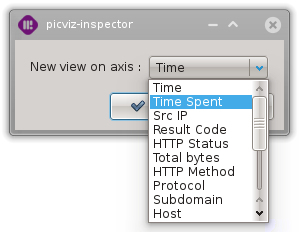Zoomed Parallel Coordinates View
The clever user has probably noticed, from the previous section, that the Global Parallel Coordinates View offers no possibility to zoom vertically. The main reason to this limitation lies in the fact that the Global Parallel Coordinates View is aimed at providing a global representation: zooming on a detail of this View will remove from the user’s eyes the panorama provided by the Global Parallel Coordinates View.
However, as far as it is very important to get an idea of the exact positions of values on a given Axis, Squey supports the Zoomed Parallel Coordinates View. This View will provide the user the possibility to easily zoom (on or out) of an Axis.
A typical Zoomed Parallel Coordinates View looks like this:
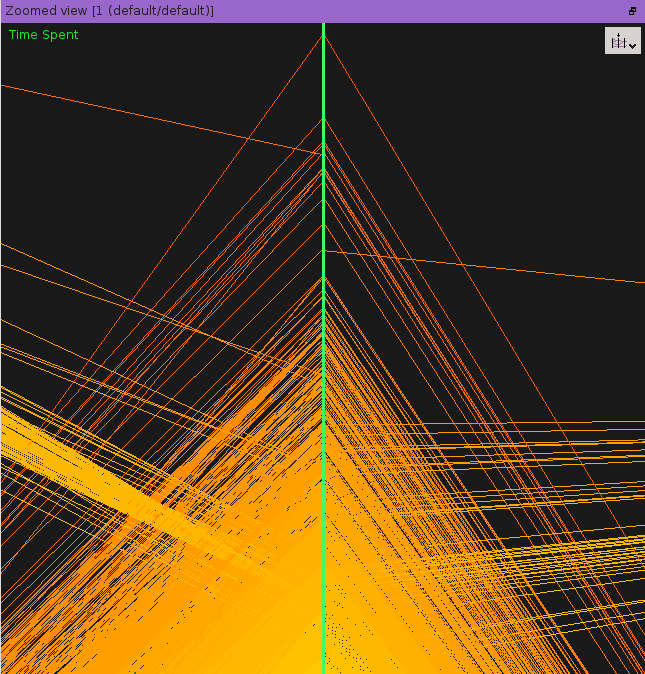
A Zoomed Parallel Coordinates View is attached to a single Axis of the data. This Axis is shown vertically, right at the center of the Zoomed Parallel Coordinates View. On the left part of this View, the lines coming from the previous Axis of the Axes combination (of the current Investigation), are shown. Symetrically for the right part of the Zoomed Parallel Coordinates View and the next Axis in the Axes combination.
However, in the Zoomed Parallel Coordinates View, the scaling of Events is done with one main restriction:
Warning
The Events shown in the Zoomed Parallel Coordinates View are only the ones that have a value on the central Axis that fails in the portion of the central Axis that is currently visible.
This mean that the plot seen in the Zoomed Parallel Coordinates View is not an exact copy of what is seen in the Global Parallel Coordinates View. For example, a segment of an Event that crosses the squarred zone delimited by the Zoomed Parallel Coordinates View but hits the central axis slightly outside the visible part of that central Axis in the Zoomed Parallel Coordinates View will not be rendered.
This means that the Zoomed Parallel Coordinates View focuses on the Events that somehow belong to the current portion of the central Axis that is attached to it (and according to the current zoom-factor in that View).
When a Zoomed Parallel Coordinates View is created, a pair of cursors appears on the corresponding Axis in the Global Parallel Coordinates View. These cursors indicate the part of the concerned Axis displayed in the Zoomed Parallel Coordinates View, and they are updated according to the evolutions of the zoom-factor in the Zoomed Parallel Coordinates View.
These cursors can also be moved using the mouse; In this case, The Zoomed Parallel Coordinates View’s viewport is automatically adjusted to the nearest compatible configuration.
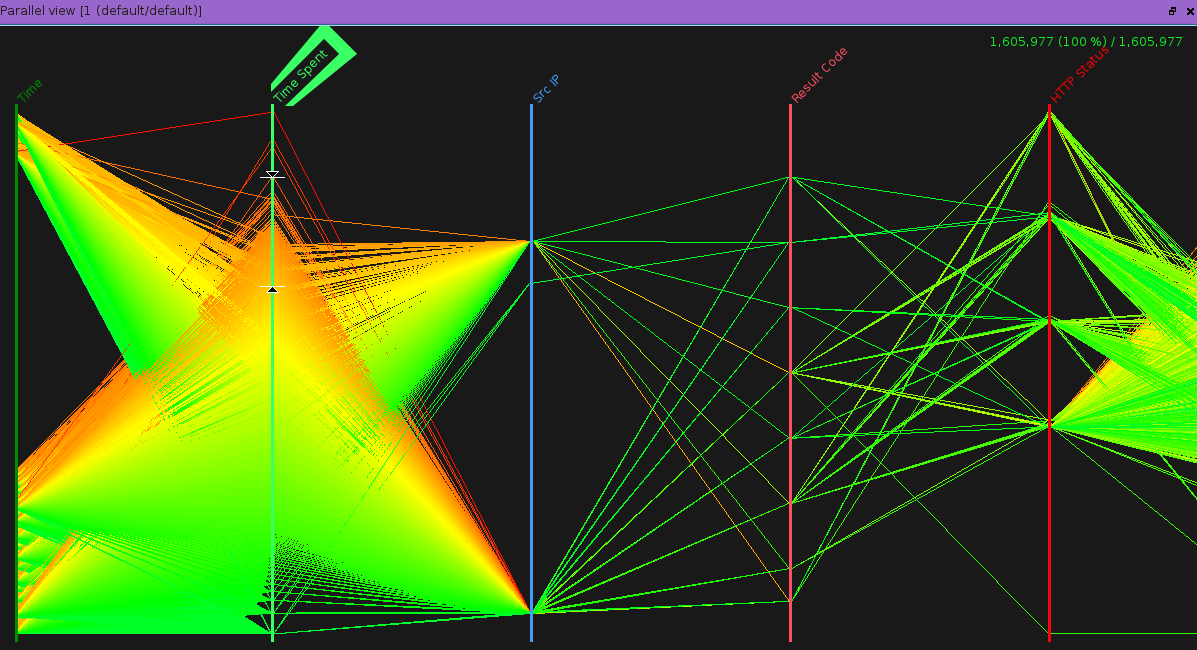
The corresponding zoom cursors in the Global Parallel Coordinates View
In addition to the common mouse behavior, the Zoomed Parallel Coordinates View has two extra panning modes which are accessible with the mouse’s wheel:
if the ‘shift’ key is pressed, the view is panned one pixel at a time;
if the ‘control’ key is pressed, the view is panned one step at a time;
Selection tool
Contrary to others views which use a rectangle as selection tool, the zoomed parallel view uses a dimension line to select event along the visualized axis.
Press the left mouse’s button to set the first extension line. Move to the wanted position and release the mouse’s button to set the second extension line. While moving the mouse, the dimension line is orange to indicate the current selection has not been already updated; when it becomes red, the current selection has been updated.

Selection tool while creating it
After the left mouse’s button has been released, the dimension line is replaced with movable cursors like those of the full parallel view except the fact they are red and deleted the next time a new selection is done using the dimension line.
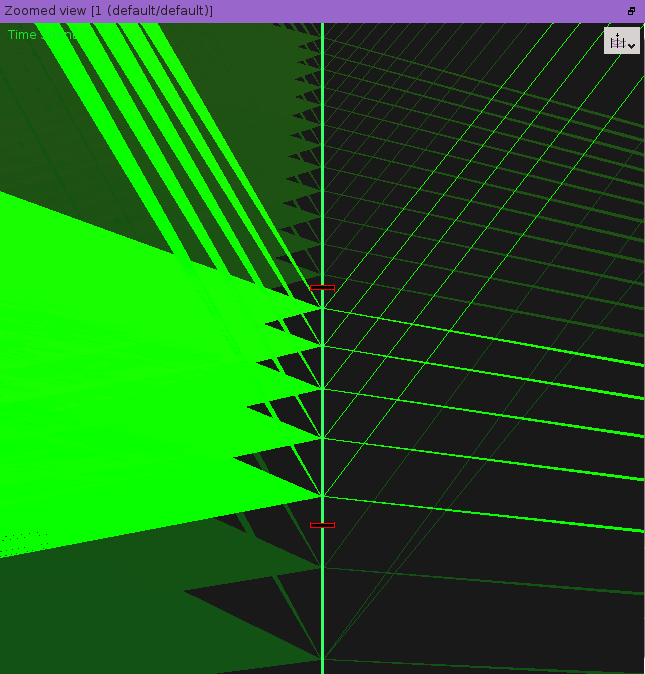
Corresponding movable cursors after having finished the selection
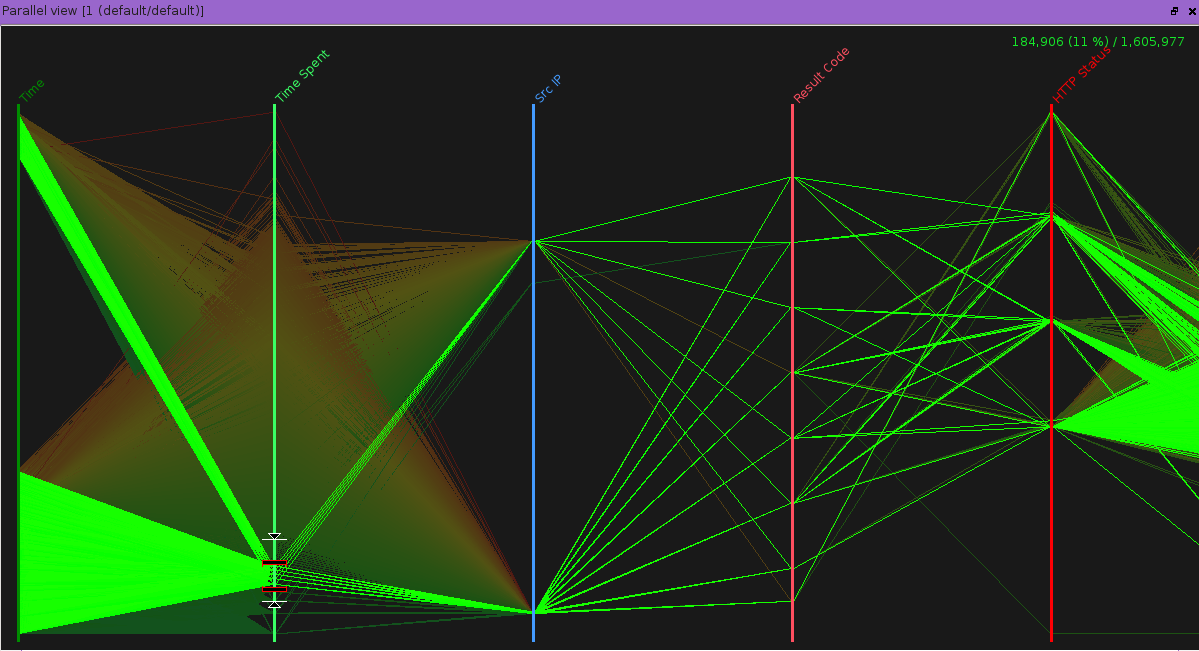
Corresponding movable cursors in the full parallel view
Options
- Selecting the displayed axis
To select the axis to display
Accessing the view
There are three ways to access this graphic view.
By right-clicking on the axis header on the parallel view:
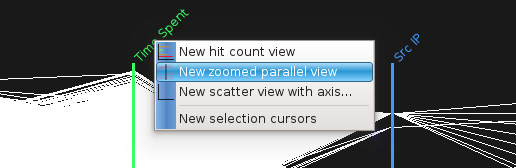
By right-clicking on the header of column in the listing view:
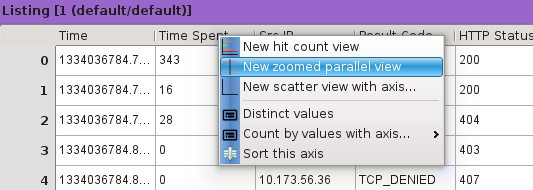
By clicking on the hit count view button located on the workspace toolbar and selection the appropriate axis: