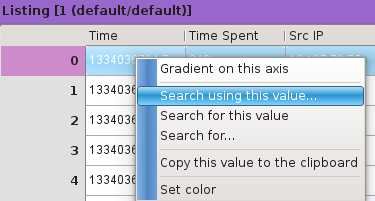Multiple Values Search Filter
The Multiple Values Search Filter is a text based selection Filter. It does not change the color of Events. Its purpose is to select, from the current Selection of Events, all the Events that carry a value, on a given Axis, that belongs to a list of patterns provided by the user.
The Multiple Values Search Filter looks like this:
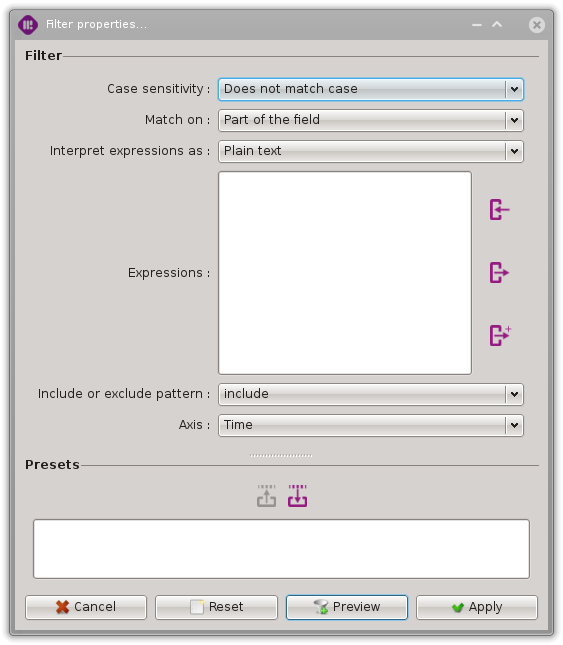
To use this Filter, there are some parameters and options available to the user. We now present them shortly.
Parameters
Case sensitivity
This parameter controls either the match must consider case or not.

Matching rule
This parameter controls either the match considers the whole field must or not.

Expression type
This parameter controls either the expression is a constant string to match or a regular expression.

Warning
Regular expressions are way slower than plain text because of the inherent cost of regular expressions, but also because fields internal representations can no longer be used for doing the comparisons.
Expression
This parameter controls the expression to use for the search. If the expression contains more than one line, the result of the search will be the union of the result of the search using each line.
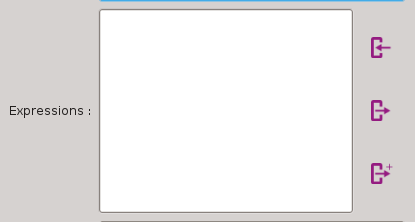
Search mode
This parameter controls either the expression is used to accept events or is used to ignore them.

Axis
This parameter enables to choose the considered axis.
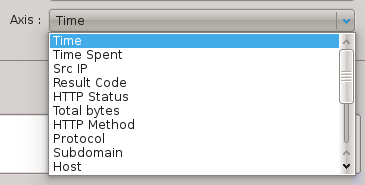
Access
There are two ways to access this filter.
By using the ‘Multiple values…’ menu entry:
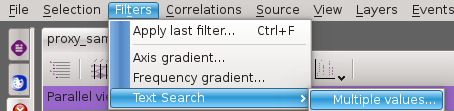
By right-clicking on a cell in the listing view:
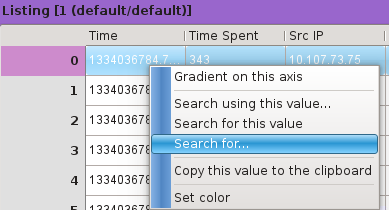
There are two ways to use this filter.
To run immediatly the search using a value present in the listing, right-click on the wanted value’s cell to open the context menu and select the ‘search for this value’ action:
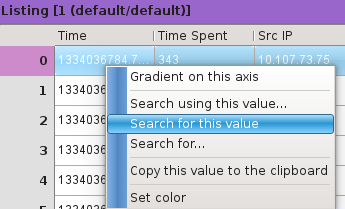
To open the search dialog using a value present in the listing, right-click on the wanted value’s cell to open the context menu and select the ‘search using this value…’ action: